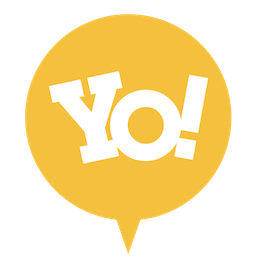友朋运营商平台第三方开放平台接口文档
01. 概述
| 接口类型 | 费用 | 说明 |
|---|---|---|
| 普通业务接口 | 免费 | 在运营商后台自行勾选配置开发者的接口权限,1个运营商可同时创建多个开发者账号进行调用使用。 |
| 支付类接口 | 收费 | 在支付配置选付费购买第三方支付接口,1个运营商仅可配置一个第三方支付回调URL。即一个运营商下的所有机器仅可接入一个唯一的支付渠道(例如银行聚合支付通道)。 |
02. 开发者接入流程
1.
2.
3.
4.
5.
03. 如何调用接口
提示
0x01 接口请求地址
0x02 请求方式
Content-Type: application/x-www-form-urlencoded
或者
Content-Type: application/json
0x03 公共请求参数
| 参数名称 | 类型 | 是否必须 | 描述 | 示例值 |
|---|---|---|---|---|
| appid | string | Y | 运营商后台创建的 AppID | 930859529955 |
| method | string | Y | 接口名称 (字母小写) | activity.voucher.exchange |
| biz_content | string | Y | 业�务参数 json 字符串 | |
| version | string | Y | 接口版本:1.0.0,目前固定此版本 | 1.0.0 |
| timestamp | int | Y | unix 时间戳到秒 | 1556943285 |
| sign_type | string | Y | 签名方式,md5 (小写) | md5 |
| sign | string | Y | 签名(小写) | 签名方式见下文 |
0x04 返回结果结构
| 参数名称 | 类型 | 是否必须 | 说明 | 示例值 |
|---|---|---|---|---|
| error_code | int | 是 | 错误代码 =0 正常(操作成功,接口调用成功) !=0 异常错误 | 0 |
| error_msg | string | 是 | 错误描述 | ERR_SYSTEM |
| data | object | 是 | 返回业务内容 |
0x05 签名
1.
2.
3.
4.
appid = 930859529955
appSecret = xxxxxx
//待签名字符串
appid=930859529955&biz_content={"ReceiptNo":"OD190425164650841431"}&method=consumer.order.get&sign_type=md5×tamp=1556943545748&version=1.0.0&xxxxxx【←这里xxxxxx是AppSecrt换成你自己的】
// md5以上字符串
sign=b156660e474668f63876c799870acdf804. Apifox 示例
第一步设置前置脚本
第二步设置环境参数
全局参数
Header: Content-Type:application/x-www-form-urlencoded
开发环境
前置URL: https://api.yopoint.com/api/gateway/index
appid: 你的appid
appSecret: 你的密钥,注意不要有空格第三步测试签名
5. Postman 示例
安装 Postman
设置 pre-script 脚本
var appid="xxxx" // appID
var appSecret="xxx" // 秘钥
var method="xx.xx" // 需要调用的接口方法
var version="1.0.0"
var timestamp=Math.round((new Date()).getTime());
var sign_type="md5"
var sign=""
// 业务参数,根据不同的接口需要传入不同的业务参数
var biz_content={
}
var params = {
appid:appid,
biz_content:JSON.stringify(biz_content),
method:method,
sign_type:sign_type,
timestamp:timestamp,
version:version,
}
var signArr = [];
_.each(params,(v,k)=>{
signArr.push(`${k}=${v}`);
});
signArr.push(appSecret)
var singText = signArr.join('&');
sign = CryptoJS.MD5(singText).toString();
console.log(sign)
postman.setEnvironmentVariable('appid',appid);
postman.setEnvironmentVariable('method',method);
postman.setEnvironmentVariable('version',version);
postman.setEnvironmentVariable('timestamp',timestamp);
postman.setEnvironmentVariable('sign_type',sign_type);
postman.setEnvironmentVariable('sign',sign);
postman.setEnvironmentVariable('biz_content',JSON.stringify(biz_content));设置 Post 的 Body
method:{{method}}
timestamp:{{timestamp}}
sign_type:{{sign_type}}
sign:{{sign}}
biz_content:{{biz_content}}
appid:{{appid}}
version:{{version}}设置请求头的 Header
Content-Type:application/x-www-form-urlencoded修改于 2024-01-11 05:20:12